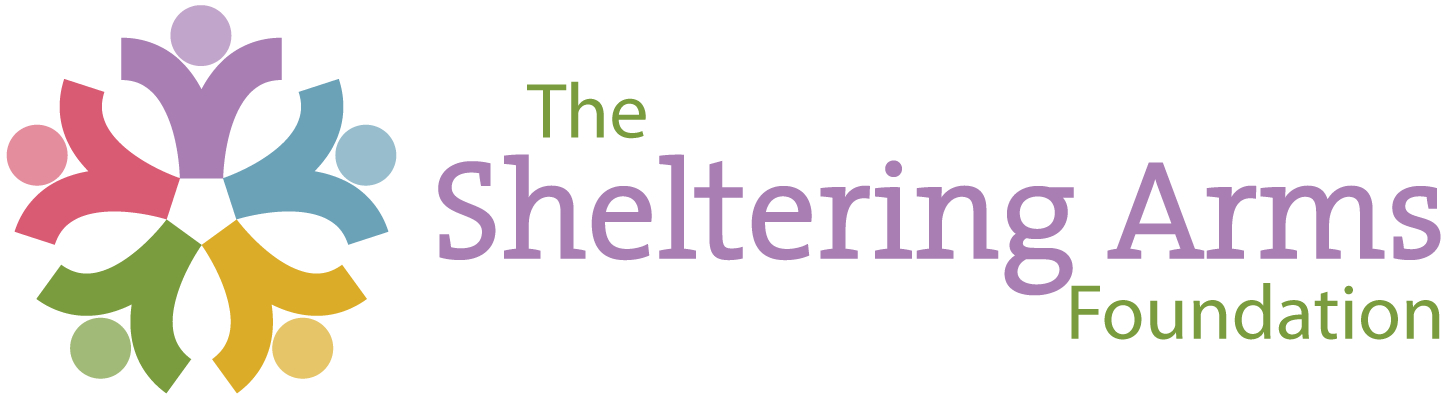Review the following instructions and tips when accessing the Foundation’s new online application system.
Here is a helpful tutorial video: https://support.foundant.com/hc/en-us/articles/4479853059991-GLM-Applicant-Tutorial
*use the (New Dashboard) link
Getting Started
Follow the grantee portal link, click the “Create New Account” button, and provide the requested information. This creates your organizational record within our online grant system.
Creating an Application:
- To create an application, log in to the grantee portal and click the link marked “Apply.”
- Then, click the name of the grant program you are applying to — Advocacy, Early Childhood, or Youth Development.
- If you are a current grantee, you will receive an email with special instructions and a code to get to your application.
Eligibility Quiz: After signing in or creating your account, you will be brought to an eligibility quiz. If you are eligible to apply for funding, you will be directed to the application. If you fail the quiz, please contact the foundation to verify eligibility for funding.
Returning to an Application: You do not need to complete your application in one session. But be sure to click the “Save Application” button before you log off. To return to your saved application, go to the grantee portal and log in. Your saved application will appear in your dashboard.
Uploading Documents: You will be required to upload your financials (audit), program budget, and organization logo. Only one document can be uploaded per question.
Required Information: Required items are marked with an asterisk. You will not be able to submit an application without completing all required fields.
Submitting an Application: When you have completed and reviewed your application, click the “Submit Application” button to forward it for funding consideration. Please note that once an application is submitted, it may be viewed but not edited. The online system automatically generates an email to the account holder when an application has been saved or submitted. You will receive an email to confirm your application was submitted successfully.